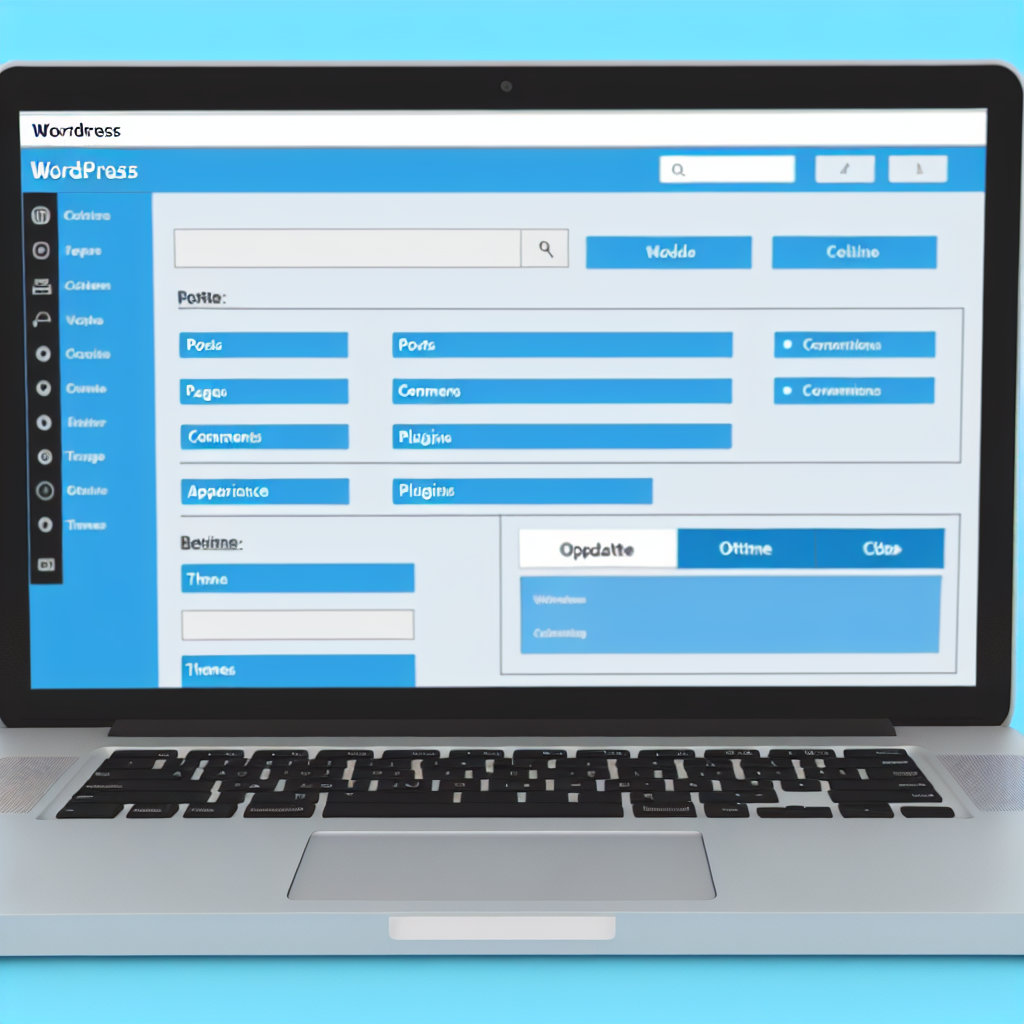**Optimize WordPress Sites Without cPanel**
In today’s digital landscape, establishing a robust online presence is crucial for businesses and individuals alike. If you’re looking to start a WordPress website without cPanel, you’re not alone—many users seek alternatives to traditional hosting setups. Whether you’re a tech-savvy entrepreneur or a novice blogger, understanding how to bypass cPanel can empower you to launch your site with ease and efficiency. This article will guide you through the process of initiating your WordPress journey without the need for cPanel, providing you with actionable insights and step-by-step instructions. Read on to discover how you can seamlessly create and manage your WordPress site, unlocking a world of possibilities for your online success.
- 1. **Getting Started: How to Start a WordPress Website Without cPanel**
- 2. **Step-by-Step Guide to Launching Your WordPress Site Without cPanel**
- 3. **Benefits and Tips for Managing WordPress Without cPanel**
1. **Getting Started: How to Start a WordPress Website Without cPanel**
### Optimize WordPress Sites Without cPanel
Are you eager to launch your own website but feel overwhelmed by the technicalities of using cPanel? You’re not alone! Many individuals and businesses are looking to start a WordPress website without cPanel. Whether you’re a seasoned developer or a complete beginner, it’s possible to get your site up and running without the traditional cPanel interface. In this article, we’ll guide you through the steps to successfully start your WordPress website without cPanel, making the process smooth and efficient.
## Getting Started: How to Start a WordPress Website Without cPanel
Starting a WordPress website without cPanel might sound daunting, but it’s easier than you think. Here’s a step-by-step guide to help you navigate this process:
### Step 1: Choose a Hosting Provider
The first step in launching your WordPress site is selecting a hosting provider that doesn’t require cPanel. Here are a few options to consider:
– **Managed WordPress Hosting**: Providers like WP Engine or Kinsta offer streamlined setups and WordPress management without cPanel.
– **Cloud Hosting Services**: Platforms like DigitalOcean or Linode allow you to create a server and manually install WordPress.
– **VPS Hosting**: Companies like Vultr or Bluehost offer VPS options where you can install WordPress without a cPanel interface.
### Step 2: Access Your Server
Once you’ve chosen your hosting provider, you will typically gain access to your server via SSH (Secure Shell). Here’s how:
1. **Connect via SSH**: Use an SSH client like PuTTY (for Windows) or Terminal (for Mac) to connect to your server.
2. **Log in**: Enter your server credentials provided by your hosting provider.
### Step 3: Install WordPress Manually
With access to your server, you can install WordPress manually. Follow these steps:
1. **Download WordPress**:
– Navigate to the [WordPress.org](https://wordpress.org/download/) website and download the latest version of WordPress.
– Use the command `wget` in your SSH terminal to download it directly to your server.
2. **Create a Database**:
– Use MySQL commands to create a new database and user:
“`bash
mysql -u root -p
CREATE DATABASE your_db_name;
CREATE USER ‘your_username’@’localhost’ IDENTIFIED BY ‘your_password’;
GRANT ALL PRIVILEGES ON your_db_name.* TO ‘your_username’@’localhost’;
FLUSH PRIVILEGES;
EXIT;
“`
3. **Configure WordPress**:
– Unzip the WordPress package and move it to your web directory.
– Rename `wp-config-sample.php` to `wp-config.php` and edit it to include your database details.
4. **Complete the Installation**:
– Access your website through a web browser and follow the on-screen instructions to finalize your WordPress setup.
### Step 4: Choose a Theme and Plugins
Once WordPress is installed, it’s time to customize your site:
– **Select a Theme**: Choose a responsive and SEO-friendly theme from the WordPress repository or purchase a premium theme.
– **Install Essential Plugins**: Enhance your website’s functionality by installing plugins like:
– Yoast SEO for optimization
– Wordfence for security
– Elementor for page building
### Step 5: Launch Your Website
After customizing your site, it’s time to launch! Make sure to:
– Review all content for quality.
– Test website speed and responsiveness.
– Ensure all links and forms are functioning correctly.
## Conclusion
Starting a WordPress website without cPanel is entirely possible with the right approach. By choosing a suitable hosting provider, manually installing WordPress, and customizing your site, you can have your website live in no time. Ready to take the plunge? Don’t hesitate to start your journey today and explore the limitless possibilities of your new WordPress website. For more detailed guides and resources, subscribe to our newsletter or reach out with any questions!
2. **Step-by-Step Guide to Launching Your WordPress Site Without cPanel**
### Optimize WordPress Sites Without cPanel
Launching a WordPress website can seem daunting, especially if you’re accustomed to using cPanel for website management. However, it is entirely possible to start a WordPress website without cPanel, streamlining the process and allowing for greater flexibility. In this article, we will explore the step-by-step guide to launching your WordPress site without cPanel, enabling you to take control of your online presence.
#### Why Choose to Start a WordPress Website Without cPanel?
Starting a WordPress website without cPanel offers several advantages:
– **Increased Flexibility:** You can choose alternative methods like FTP or SSH for file management.
– **Greater Control:** Direct access to your server allows for customized configurations.
– **Avoiding cPanel Limitations:** Some hosting providers may have restrictions that hinder your website’s performance.
### Step-by-Step Guide to Launching Your WordPress Site Without cPanel
Setting up your WordPress site without cPanel is simpler than it may seem. Follow these steps to get your site off the ground:
1. **Choose a Hosting Provider:**
– Select a hosting provider that allows for manual installations. Look for options that offer SSH or FTP access.
– Popular choices include DigitalOcean, Bluehost, and SiteGround.
2. **Access Your Server:**
– Use an SSH client like PuTTY or Terminal to log into your server.
– Ensure you have your server credentials handy.
3. **Install Required Software:**
– Update your server’s package repository:
“`bash
sudo apt update
“`
– Install necessary software like Apache, MySQL, and PHP:
“`bash
sudo apt install apache2 mysql-server php libapache2-mod-php php-mysql
“`
4. **Download WordPress:**
– Navigate to the directory where you want to install WordPress:
“`bash
cd /var/www/html
“`
– Download the latest version of WordPress:
“`bash
wget https://wordpress.org/latest.tar.gz
“`
– Extract the downloaded file:
“`bash
tar -xvzf latest.tar.gz
“`
5. **Create a MySQL Database:**
– Log into MySQL:
“`bash
mysql -u root -p
“`
– Create a database for WordPress:
“`sql
CREATE DATABASE wordpress;
“`
– Create a user and grant privileges:
“`sql
CREATE USER ‘wp_user’@’localhost’ IDENTIFIED BY ‘password’;
GRANT ALL PRIVILEGES ON wordpress.* TO ‘wp_user’@’localhost’;
FLUSH PRIVILEGES;
EXIT;
“`
6. **Configure WordPress:**
– Rename the `wp-config-sample.php` file:
“`bash
mv wordpress/wp-config-sample.php wordpress/wp-config.php
“`
– Edit the configuration file:
“`bash
nano wordpress/wp-config.php
“`
– Update the database details with your database name, user, and password.
7. **Set Permissions:**
– Ensure proper permissions are set for your WordPress files:
“`bash
sudo chown -R www-data:www-data /var/www/html/wordpress
“`
8. **Complete the Installation:**
– Open your web browser and navigate to your domain or IP address followed by `/wordpress`.
– Follow the on-screen instructions to complete the WordPress installation.
### Conclusion
Starting a WordPress website without cPanel is not only feasible but can also offer a more tailored experience that fits your specific needs. By following the steps outlined above, you can successfully launch your site while enjoying the benefits of direct server access.
Now that you know how to start a WordPress website without cPanel, it’s time to take action! If you’re ready to establish your online presence, follow this guide and begin your journey today. For more tips on optimizing your WordPress site, explore our other articles and resources!
3. **Benefits and Tips for Managing WordPress Without cPanel**
### Optimize WordPress Sites Without cPanel
Starting a WordPress website without cPanel may seem challenging, but it opens up a world of flexibility and control for users. Many web hosting providers offer alternative management tools that can streamline the process. In this article, we will explore how to effectively start a WordPress website without cPanel, the benefits of doing so, and tips for managing your site efficiently.
#### Understanding the Basics of WordPress Without cPanel
When you choose to start a WordPress website without cPanel, you will typically rely on other hosting management interfaces or methods. Here’s how to get started:
1. **Select a Hosting Provider**: Choose a hosting provider that offers a user-friendly interface, such as a custom dashboard or alternative control panels like Plesk or DirectAdmin.
2. **Install WordPress Manually**: Many hosts provide one-click installations, but if you’re working without cPanel, you may need to upload the WordPress files via FTP (File Transfer Protocol) and configure the database manually.
3. **Configure Your Site**: After installation, access your WordPress site through its URL, log in to the admin panel, and start configuring your settings.
#### Benefits and Tips for Managing WordPress Without cPanel
Managing a WordPress site without cPanel can offer several advantages, making it a worthwhile consideration for many users:
1. **Increased Performance**: Alternative hosting management interfaces can sometimes provide faster performance due to optimized server configurations.
2. **Enhanced Security**: By managing your WordPress site without cPanel, you can take advantage of other security measures offered by your host, reducing the risk of vulnerabilities that can arise from using a widely used control panel.
3. **Greater Customization**: Many hosting providers allow for more extensive customization options without the limitations imposed by cPanel.
4. **Learning Opportunity**: Navigating a WordPress installation without cPanel can enhance your technical skills and give you a deeper understanding of how WordPress functions.
**Tips for Managing Your WordPress Site:**
– **Regular Backups**: Use plugins or your hosting provider’s backup solutions to ensure your site is regularly backed up.
– **Use FTP Clients**: Familiarize yourself with FTP clients like FileZilla to efficiently manage your site’s files.
– **Leverage SSH Access**: If your hosting provider allows it, use SSH (Secure Shell) for secure command line access to manage your server.
– **Stay Updated**: Regularly update your WordPress core, themes, and plugins to maintain security and performance.
#### Conclusion
Starting a WordPress website without cPanel is not only possible but can also provide numerous benefits, such as improved performance, enhanced security, and greater customization options. Whether you are a seasoned developer or a beginner looking to expand your skills, managing your WordPress site without cPanel can be a rewarding experience.
**Ready to dive in?** Explore your hosting options today and take the first step towards launching your WordPress website without cPanel! For more tips and guidance, subscribe to our newsletter or check out our in-depth guides.